Network Observability Real-Time Per Flow Packets Drop
Update
Check out the revised version of this post on the Red Hat blog: Network Observability Real-Time Per Flow Packets Drop.
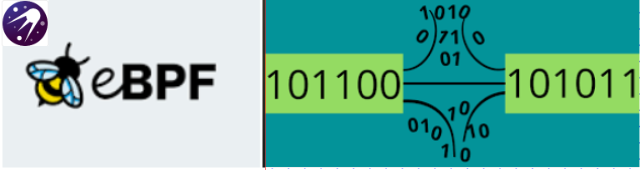
In OCP ensuring efficient packet delivery is crucial for maintaining smooth communication between applications. However, due to various factors such as network congestion, misconfigured systems, or hardware limitations, packets might occasionally get dropped. Detecting and diagnosing these packet drops is essential for optimizing network performance and maintaining a high quality of service.
This is where eBPF (extended Berkeley Packet Filter) comes into play as a powerful tool for real-time network performance analysis. In this blog, we'll take a detailed look at how network observability using eBPF can help in detecting and understanding packet drops, enabling network administrators and engineers to proactively address network issues.
Detecting Packet Drops with eBPF
eBPF enables developers to set up tracepoints at key points within the network
stack. These tracepoints can help intercept packets at specific events,
such as when they are received, forwarded, or transmitted.
By analyzing the events around packet drops, you can gain insight into the
reasons behind them.
In network observability we are using the tracepoint/skb/kfree_skb tracepoint hook
to detect when packets are dropped, determine the reason why packets drop and reconstruct
the flow by enriching it with drop metadata such as packets and bytes statistics,
For TCP, only the latest TCP connection state as well as the TCP connection flags
are added.
The packet drops eBPF hook supports TCP, UDP, SCTP, ICMPv4 and ICMPv6 protocols.
There are two main categories for packet drops. The first category, core
subsystem drops,covers most of the host drop reasons; for the complete
list please refer to
drop-reason.
Second, there are OVS-based drops, which is a recent kernel enhancement;
for reference please checkout the following link
OVS-drop-reason.
Kernel support
The drop cause tracepoint API is a recent kernel feature only available from RHEL9.2 kernel version. Older kernel will ignore this feature if its configured.
How to enable packet drops
By default packets drops detection is disabled because it requires
privileged access to the host kernel. To enable the feature we need
to create a FlowCollector object with the following fields enabled in eBPF config
section
apiVersion: flows.netobserv.io/v1beta1
kind: FlowCollector
metadata:
name: cluster
spec:
agent:
type: EBPF
ebpf:
privileged: true
features:
- PacketDrop
A quick tour in the UI
Once the PacketDrop feature is enabled, the OCP console plugin automatically adapts to provide
additional filters and show information across Netflow Traffic page views.
Open your OCP Console and move to
Administrator view -> Observe -> Network Traffic page as usual.
Now, a new query option is available to filter flows by their drop status:
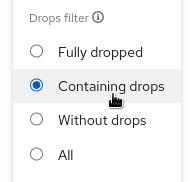
Fully droppedshows the flows that have 100% dropped packetsContaining dropsshows the flows having at least one packet droppedWithout dropsshow the flows having 0% dropped packetsAllshows all of the above
Two new filters, Packet drop TCP state and Packet drop latest cause are available
in the common section:
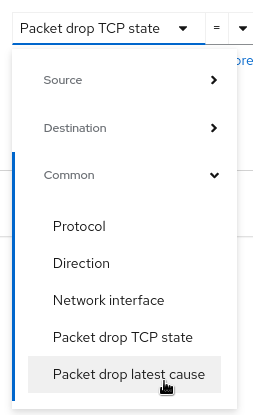
The first one will allow you to set the TCP state filter:
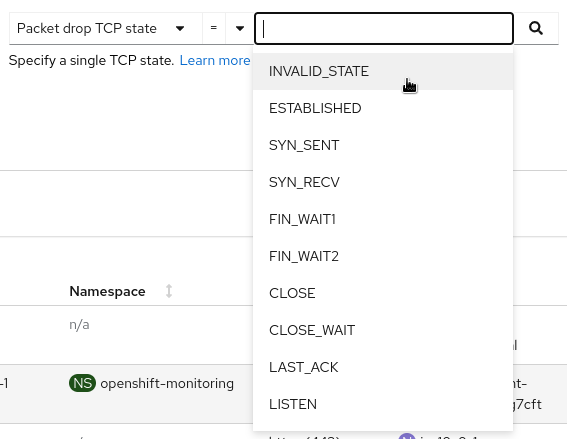
- A _LINUX_TCP_STATES_H number like 1, 2, 3
- A _LINUX_TCP_STATES_H TCP name like
ESTABLISHED,SYN_SENT,SYN_RECV
The second one will let you pick causes to filter on:
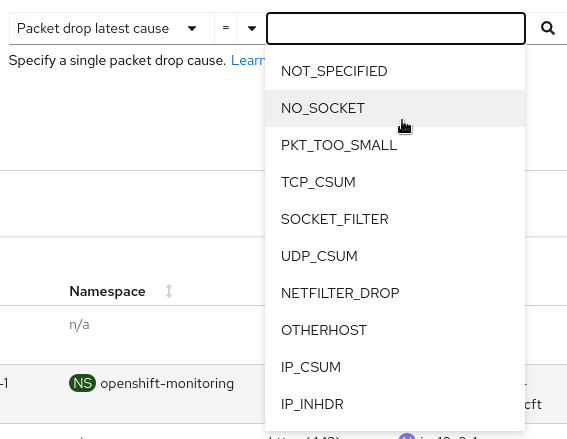
- A _LINUX_DROPREASON_CORE_H number like 2, 3, 4
- A _LINUX_DROPREASON_CORE_H SKB_DROP_REASON name like
NOT_SPECIFIED,NO_SOCKET,PKT_TOO_SMALL
Overview
New graphs are introduced in the advanced options -> manage panels popup:
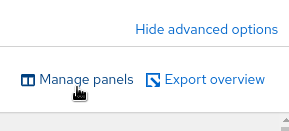
- Top X flow dropped rates stacked
- Total dropped rate
- Top X dropped state
- Top X dropped cause
- Top X flow dropped rates stacked with total
Select the desired graphs to render them in the overview panel:
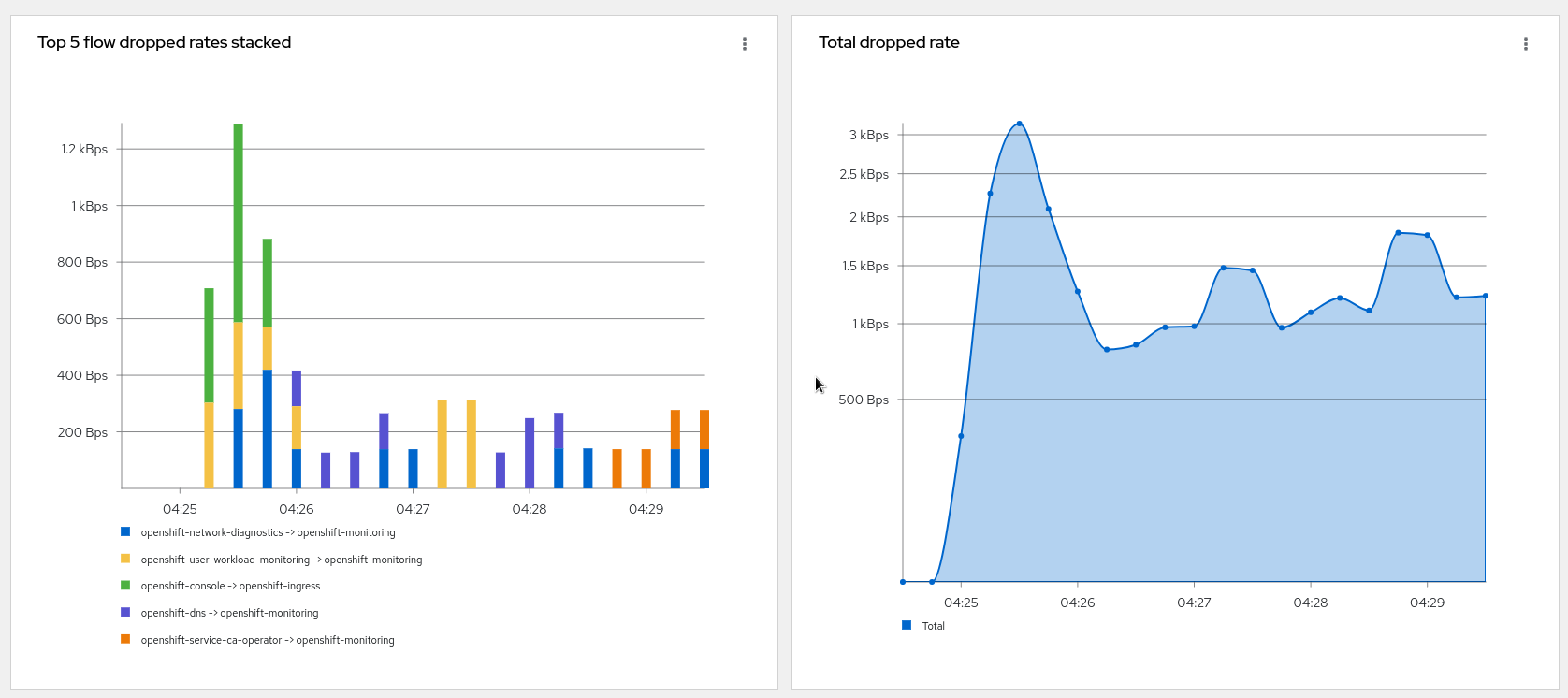
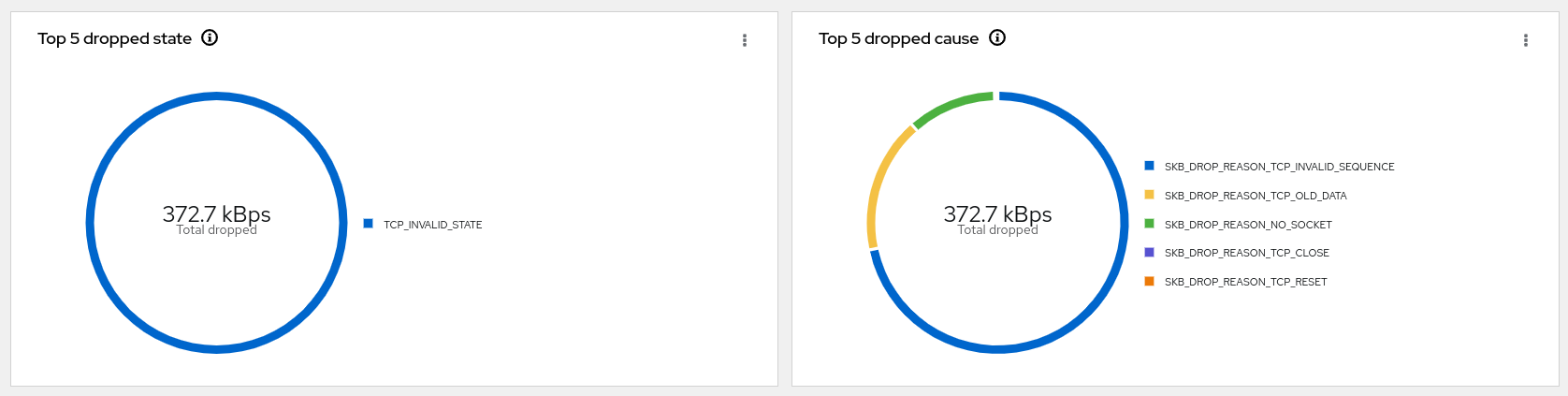
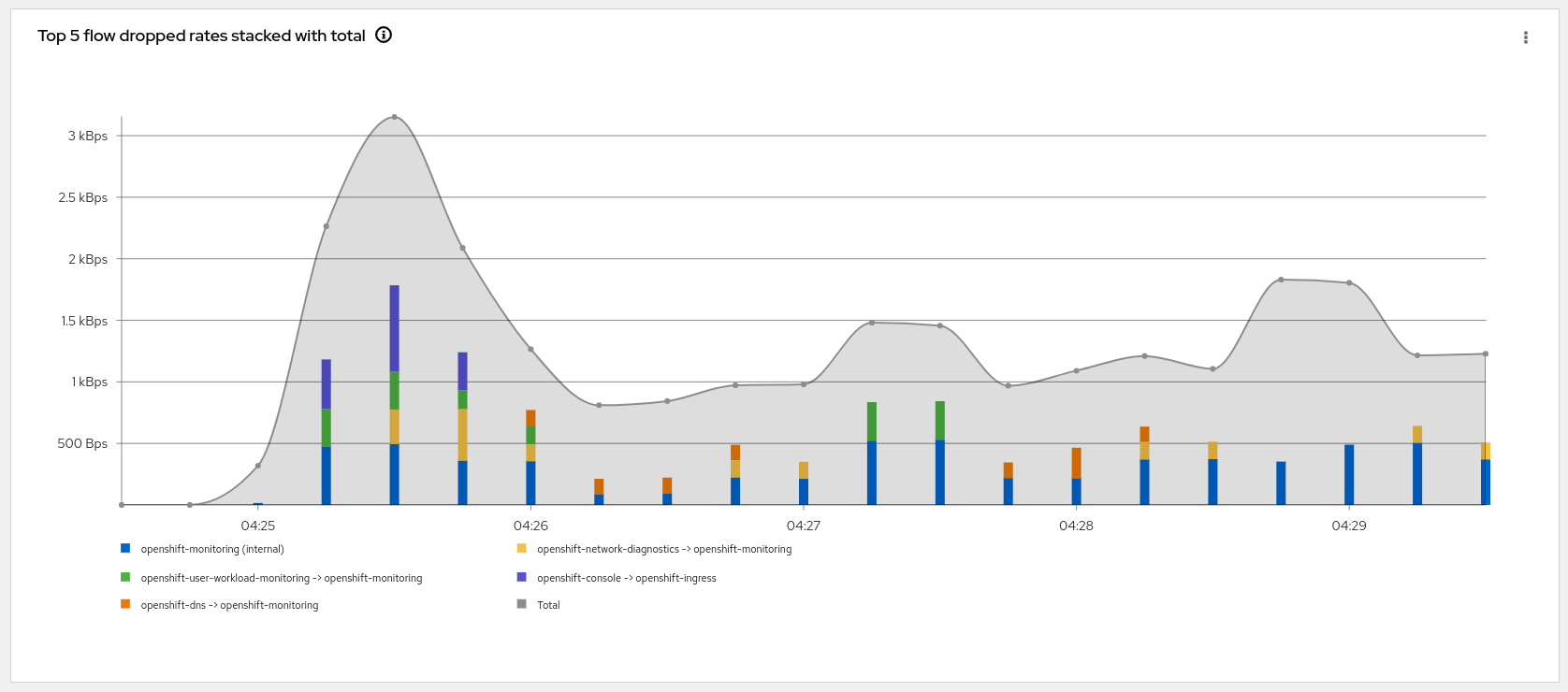
Note that you can compare the top drops against total dropped or total traffic
in the last graph using the kebab menu
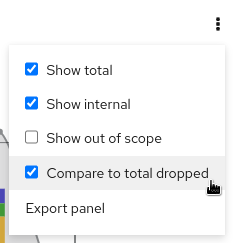
Traffic flows
The table view shows the number of bytes and packets sent in green and the
related numbers dropped in red. Additionally, you can get details about the
drop in the side panel that brings you to the proper documentation.
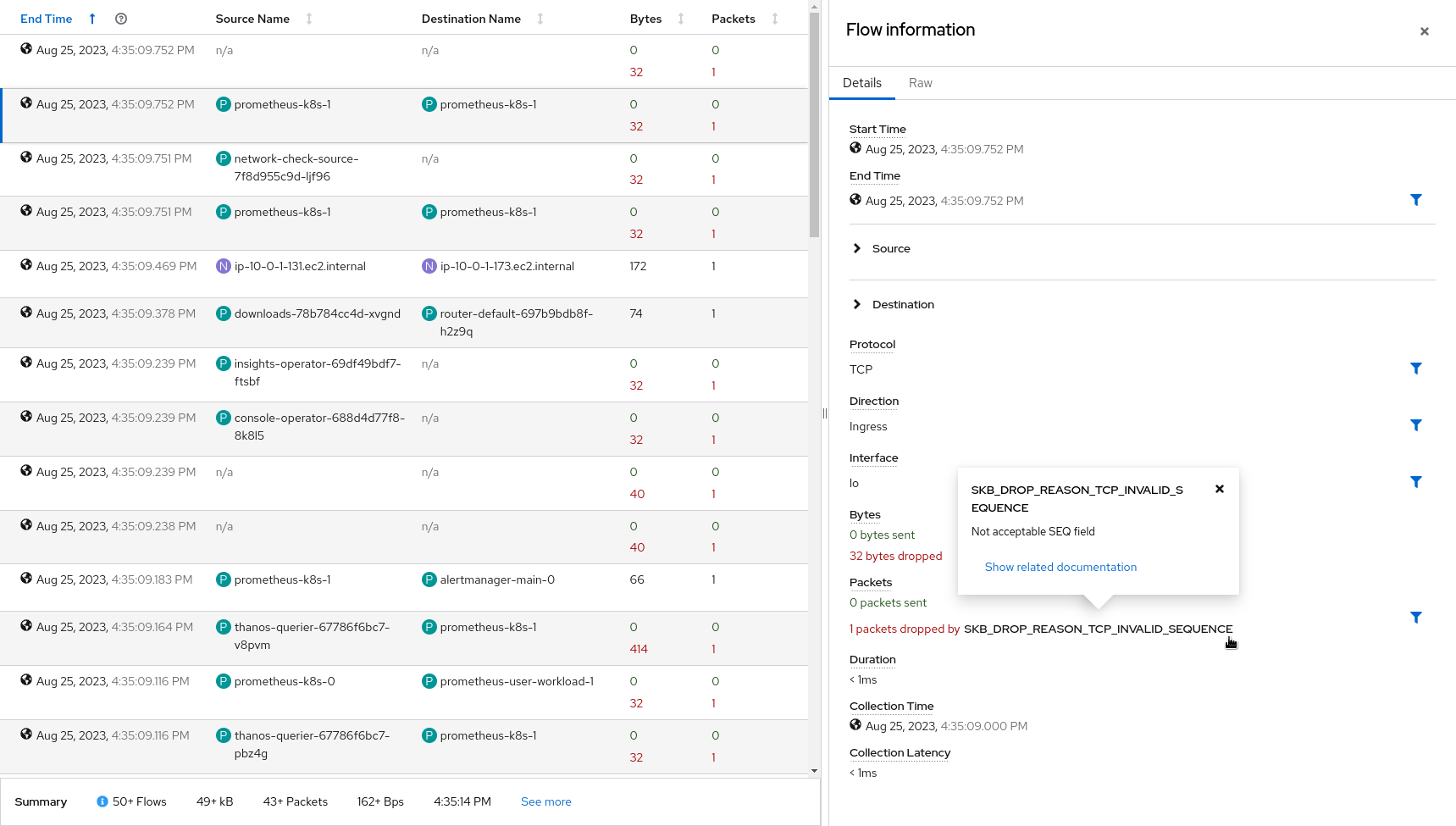
Topology
Last but not least, the topology view displays edges containing drops in red. That's useful especially when digging on a specific drop reason between two resources.
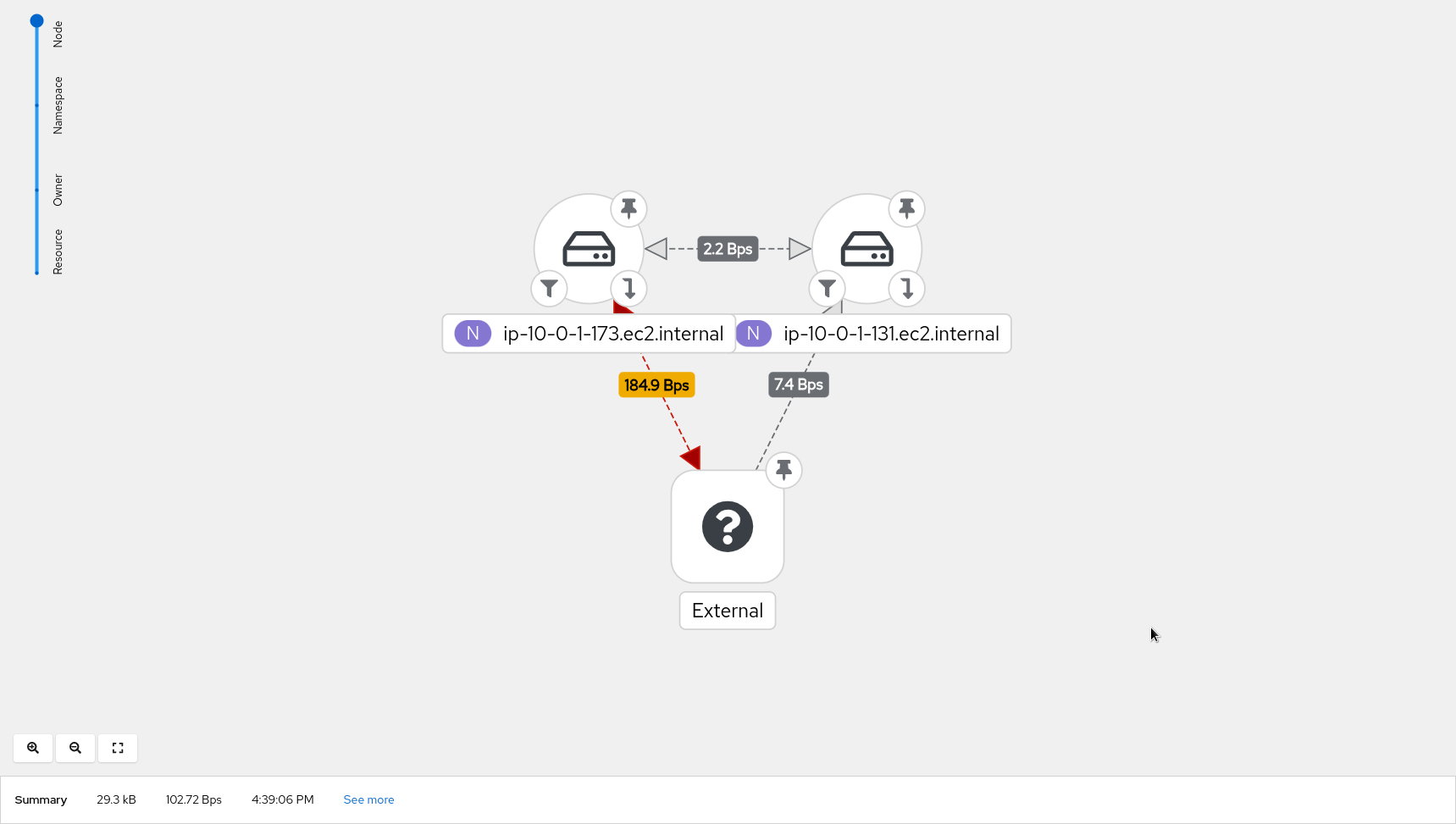
Potential use-case scenarios
NO_SOCKETdrop reason: There might be packet drops observed due to the destination port being not reachable. This can be emulated by running a curl command on a node to an unknown port
while : ; do curl <another nodeIP>:<unknown port>; sleep 5; done
The drops can be observed on the console as seen below:
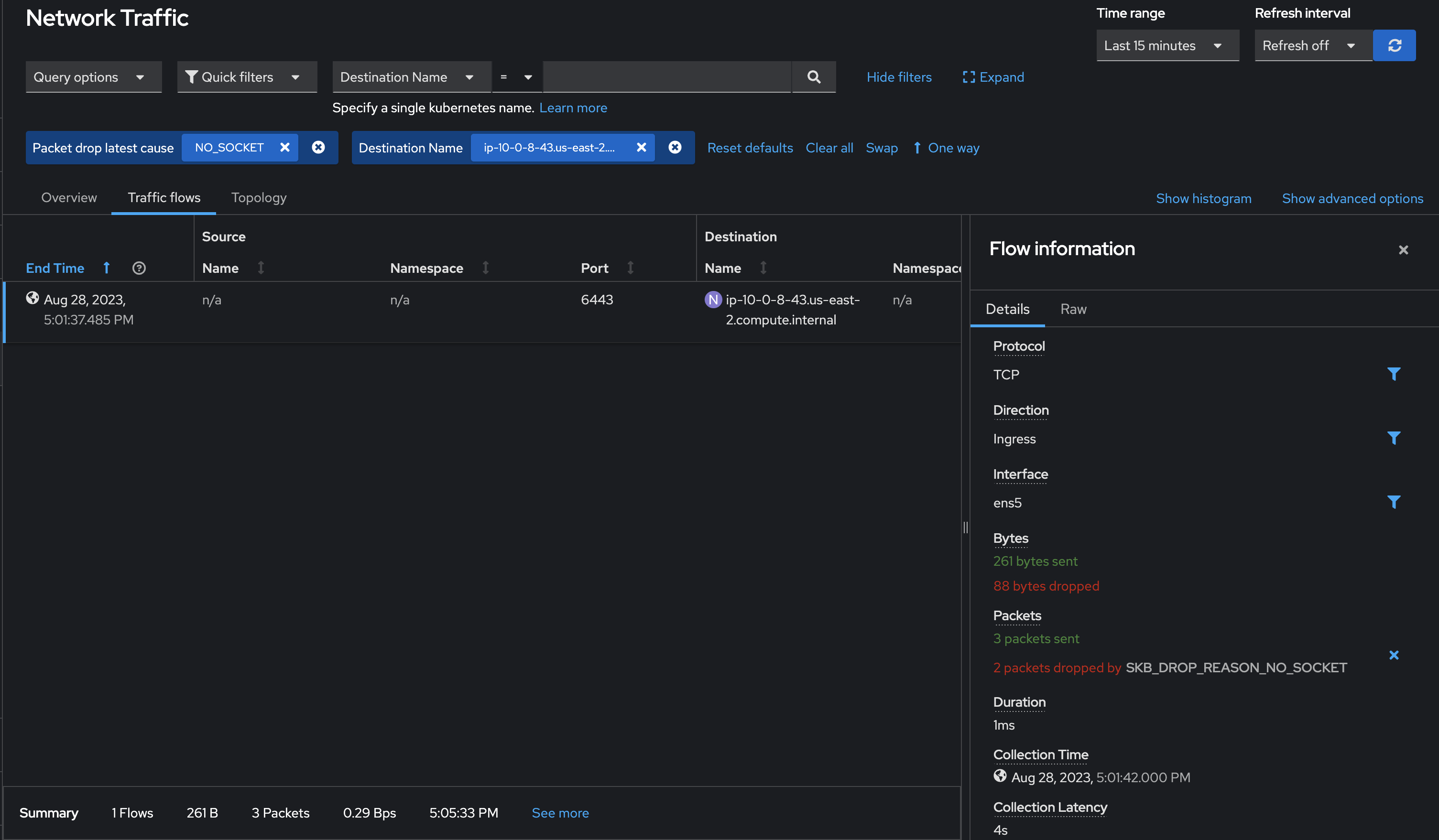

OVS_DROP_LAST_ACTIONdrop reason: OVS packet drops can be observed on RHEL9.2 and above. It can be emulated by running the iperf command with network-policy set to drop on a particular port. These drops can be observed on the console as seen below:
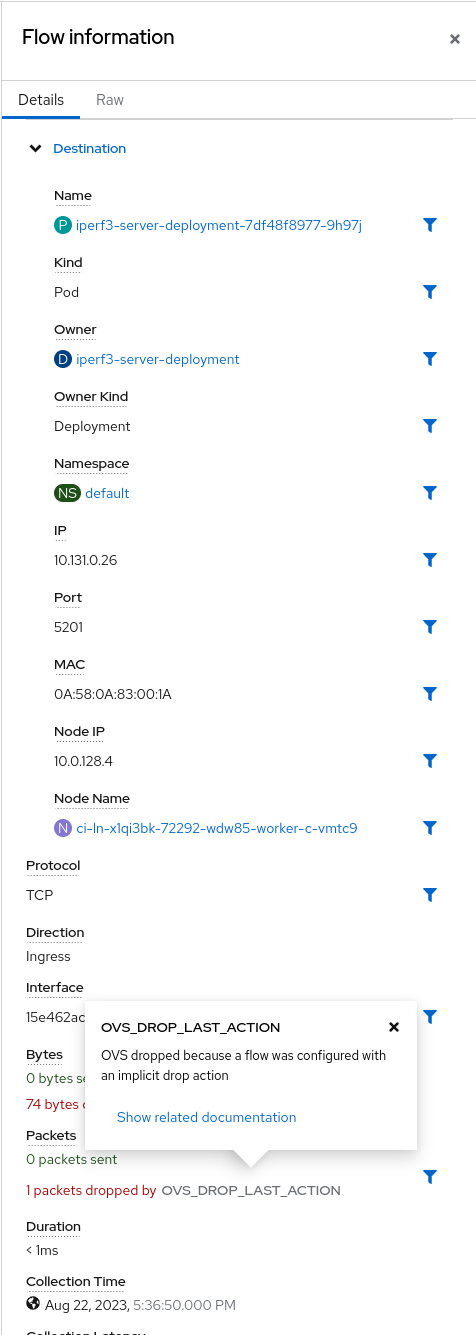
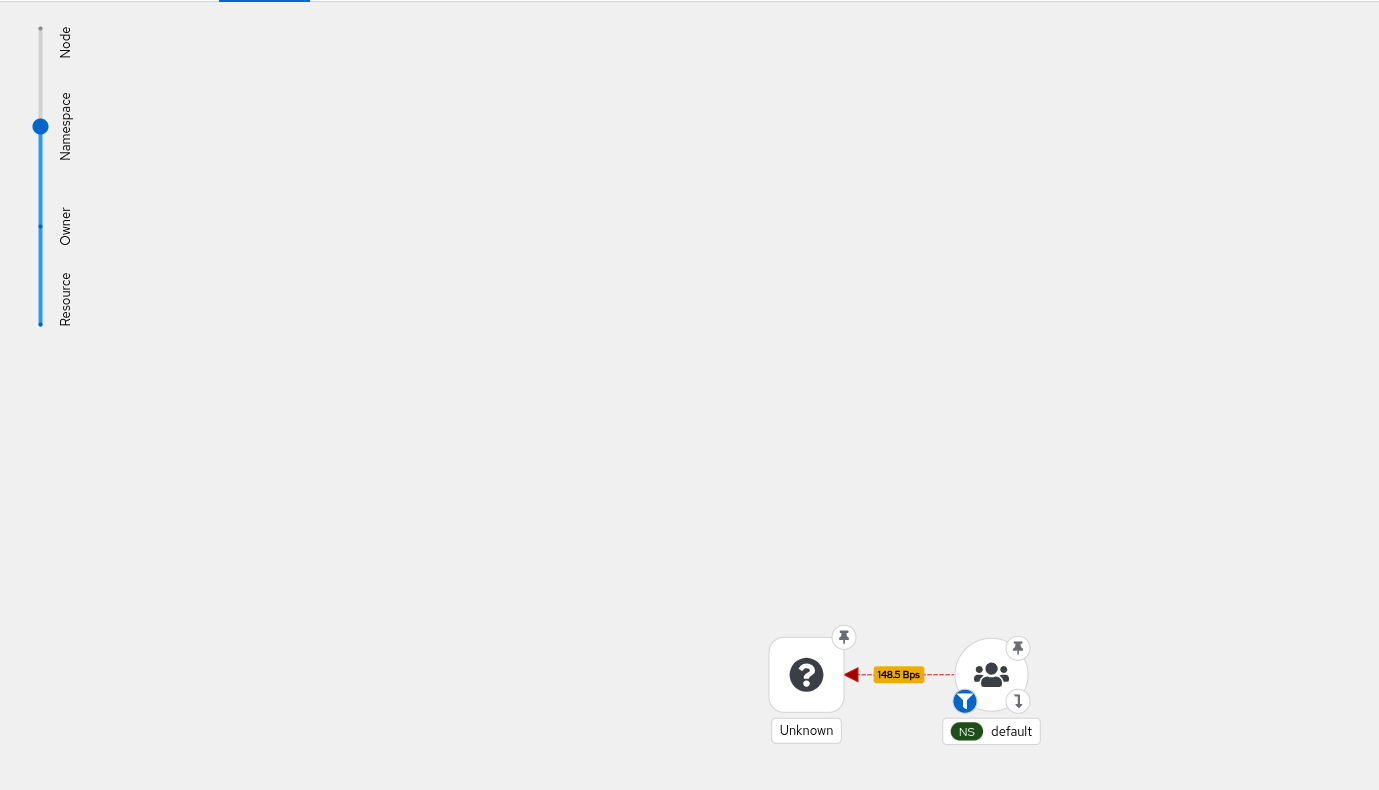
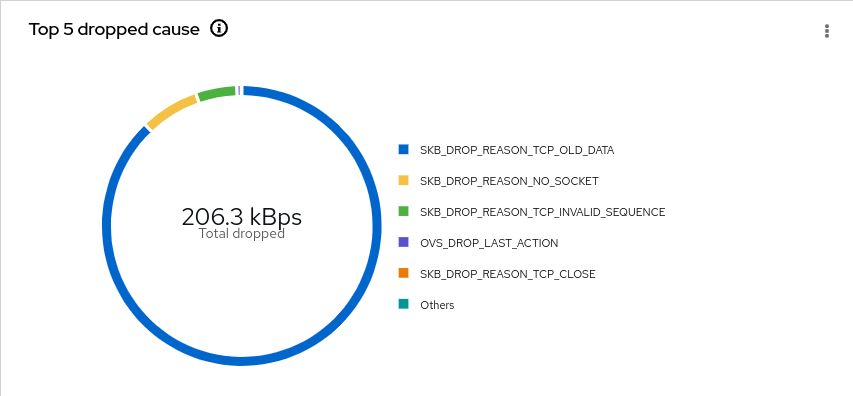
Resource impact of using PacketDrop
The performance impact of using PacketDrop enabled with the Network Observability operator is noticeable on the flowlogs-pipeline(FLP) component using ~22% and ~9% more vCPU and memory respectively when compared to baseline whereas the impact on other components in not significant (less than 3% increase).
Feedback
We hope you liked this article !
NetObserv is an open source project available on github. Feel free to share your ideas, use cases or ask the community for help.


